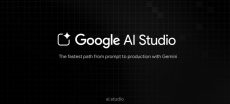[vc_row][vc_column][vc_column_text dp_text_size=”size-4″]You can withdraw your money from Fiverr Pakistan in a few different methods. Using Payoneer, an online payment tool that enables you to deposit your money to your bank account, is the most widely used option.
You can also withdraw your money in Pakistani rupees using PayPal or Skrill, two other international payment processors.
There are substantial risks associated if you decide to withdraw money from your Fiverr account in Pakistan.
The transportation of money out of Pakistan is subject to stringent regulations, and violators may be subject to harsh penalties, including incarceration.
Also, Fiverr itself may place limitations or charges on how much money you can withdraw from your account. Payoneer is the most widely used method for money withdrawals from Fiverr Pakistan.
You can deposit your earnings into your bank account via the online payment platform Payoneer. Moreover, you can withdraw money in Pakistani rupees via PayPal or Skrill, two other global payment processors.
An easy way to get cash from Fiverr in Pakistan is through the internet payment service Payoneer.
A prepaid MasterCard is available from Payoneer that may be used to make online and offline purchases as well as cash withdrawals from ATMs. It’s simple to withdraw funds from Payoneer by following these steps:
There are several online services and platforms in Pakistan where people can obtain employment. This list includes Fiverr.
People can find a wide range of employment opportunities on the website Fiverr, from design and development to marketing and social media.
How To Withdraw Balance From Fiverr?
Check your Fiverr balance first to make sure you have money available for withdrawal.
By logging into your account, selecting the “Selling” tab, and then clicking “Earnings,” you can access it.
You must now select one of the 4 available Fiverr withdrawal options:
- Card for Fiverr revenue
- Banktransfer
- Direct Transfer using PayPal (in US)
- Up to the amount listed in your “Available for Withdrawal” area is what you may withdraw.
You have two choices if you choose to withdraw money from Fiverr to Payoneer: either load it onto your Fiverr Revenue card (also known as the Payoneer prepaid Mastercard), or withdraw it through Payoneer directly to your bank account.
- Go to the Selling menu on your Fiverr account, then select Earnings.
- To make sure you have enough money, check the “Available to Withdraw” column in the right-hand column.
- You can withdraw money using the buttons that are located just below these numbers.
- To withdraw money to your Fiverr Payoneer card, click “Fiverr Revenue card.” I’m done now! You’ll get an email notification as well as an on-screen alert indicating withdrawal has started.
Also Read: How To Withdraw Money From Binance in Pakistan?
Fiverr Payoneer Card:
Payoneer and Mastercard together power the Fiverr revenue card. Much like a regular debit card, your Fiverr Mastercard operates similarly. It allows you to access your money with ease and is fully flexible.
Once you have money on your Fiverr Revenue card, you can use it to make in-person purchases, make purchases online, or withdraw cash from an ATM.
You can transfer money from your card into your standard bank account by going to your Payoneer account if you have one.
How To Get Fiverr Revenue Card:
The steps for creating a new Payoneer account and Fiverr revenue card are as follows:
- Go to the Selling menu on your Fiverr account, then select Earnings.
- Choose the Fiverr Revenue card option in the Withdrawals window.
- When there is a new email in your inbox, you will see a notification on your screen.
- Click on the link in your email by opening it. Back on Fiverr, click the “Get Started” button using this link.
You’ll now be taken to the Payoneer website, where you can set up a new Payoneer account for your Fiverr Payoneer card by following the on-screen instructions.[/vc_column_text][/vc_column][/vc_row]